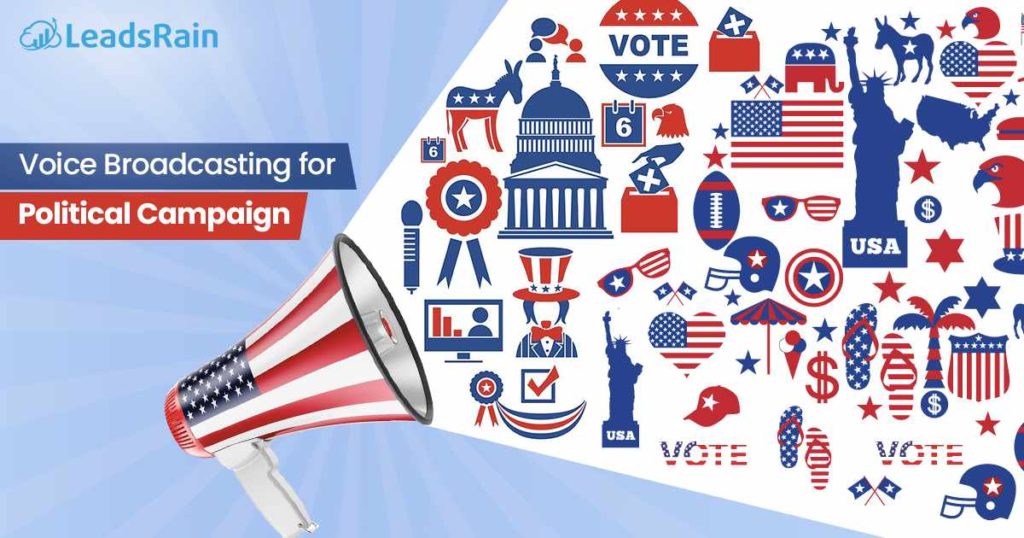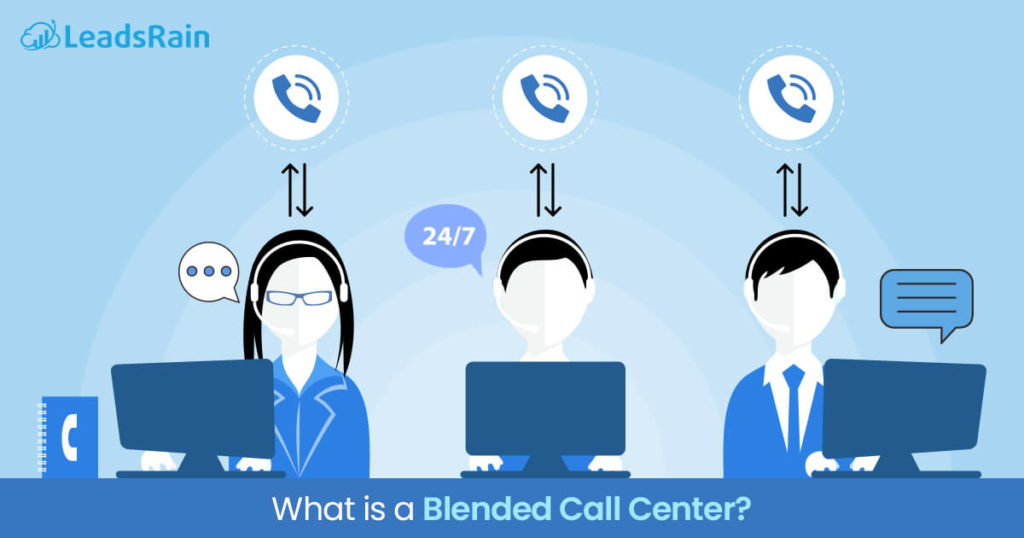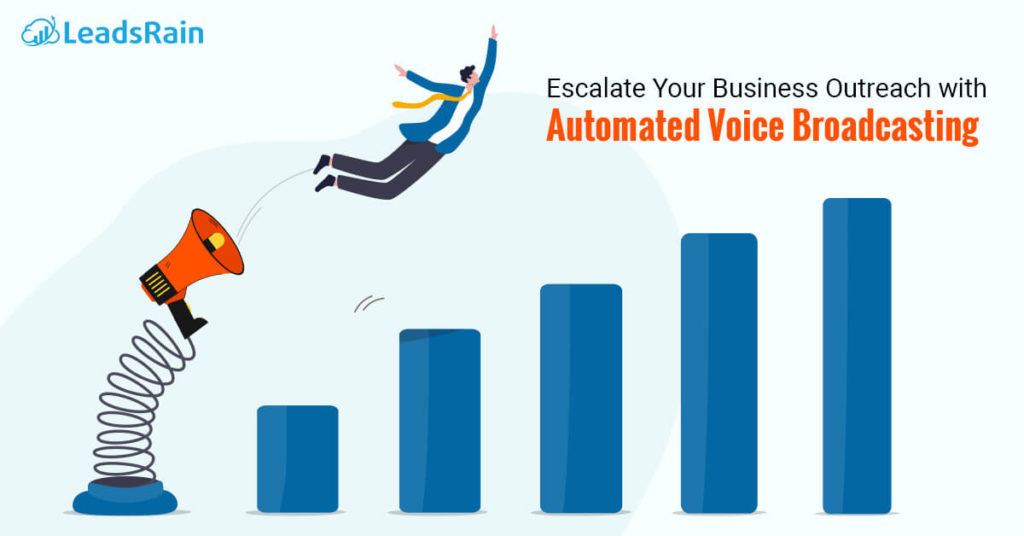A building block LeadsRain, voice broadcasting can be configured to deliver messages via phone to a large volume of customers.
Broadcast Service LeadsRain Voice is an innovative telecommunications platform that conveniently avoids filters unwanted spam and folders by a technology unique voice. A voice broadcast can be configured to send text, audio or Posts SurVo in large or small volume. You can decide what time of day you want sending transmissions, the frequency of calls, the number of simultaneous calls , the number of Retry unanswered calls , and the caller ID number to display on the receiver phone . Answering machine detection and the ability to transfer a call to the end of a broadcast, Voice Broadcast LeadsRain make an exceptional tool when reporting customers of important information.
By following the tutorial outlined in disseminating turn voice through the guide to the basics,
You can configure a voice broadcast quickly and easily on the Web site LeadsRain. When creating a
Broadcast, you can then begin sending voice transmissions to suit the needs of your business.
Types of voice transmissions
1. Only voice audio Broadcast: Allows large volume, custom audio prompts, no text to speech capabilities. With this option, you have access to 25 simultaneous ports without additional port cost.
2. Intelligent Voice Broadcast: Allows large volume, custom audio prompts as and customizing individual messages using text to speech conversion. With this option, you have access to 9 simultaneous ports without additional port cost.
3. Interactive Voice Broadcast: Create a SurVo that allows you to ask questions, require information to proceed, and provide different ways or messages based on responses of the recipients.
About the Documentation Disseminating turn voice through the Roadmap includes the following documentation:
- Features Overview voice output
- Voice broadcast tutorial with screenshots, for basic setup
- Useful Tips for creating a more complex Voice Broadcast
Throughout the document, icons are used to indicate important reminders, including tips and common mistakes. In addition, the phone symbol denotes the start of a tutorial. The tutorial provides step by step instructions for creating a voice and uses it effectively.
Images are provided to guide the user through the process.
Website (www.LeadsRain.com) contains a wealth of information about business services . Customer contact information and additional user guides and tutorials, are also easily accessible from the website.
Voice Broadcasting
Configuring a voice broadcast
In this chapter, a tutorial and step by step screenshots are quickly available and easily guides you through the creation of a voice broadcast.
Login to your account in LeadsRain
To configure and use a voice transmission must have a LeadsRain account. To open a
Ifbyphone account, please visit our website at www.ifbyphone.com or call (877) 295-5100 and
Business Accounts say.
Once your account has been activated, follow the instructions to log in:
1. Go to website Leads Rain in www.LeadsRain.com.
2. Log in to your account by clicking User Login at the top of the homepage.
3. In the session on account (Figure 1 ), enter your user ID = (primary 10 digits phone number, numbers only – no leading 1) and PIN code ( password), and then click ENTER.
For more information about how Voice Broadcasting, hosted predictive dialer, call center management software, auto dialer, Hosted IVR, Cloud based Auto Dialer and IVR software may work for your small business visit the LeadsRain.com.