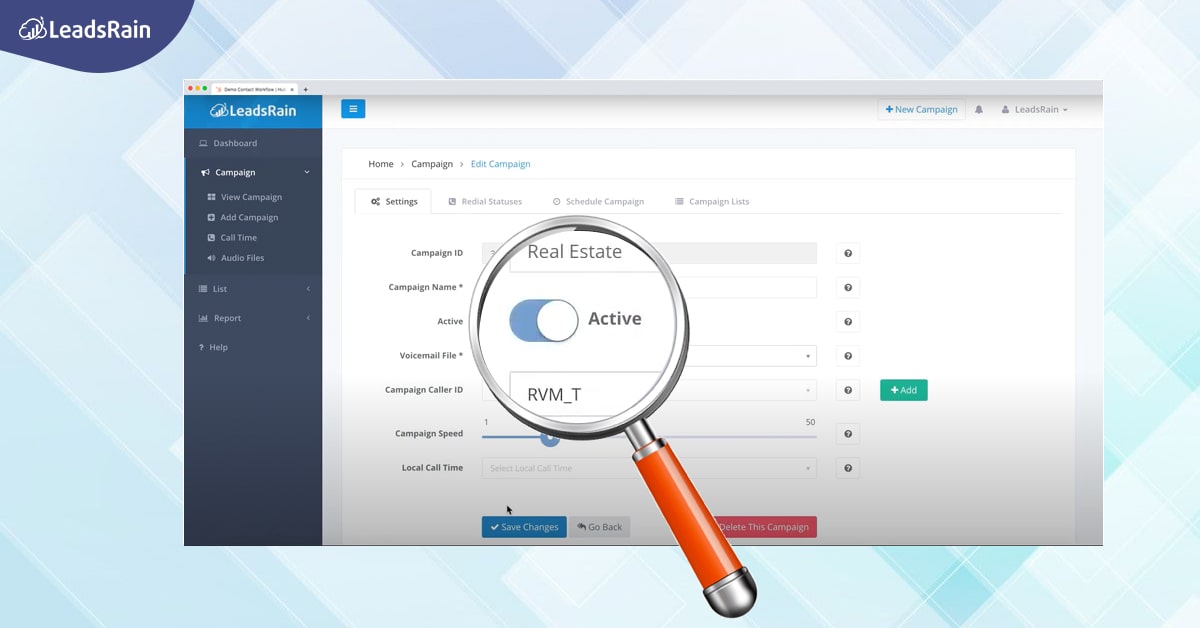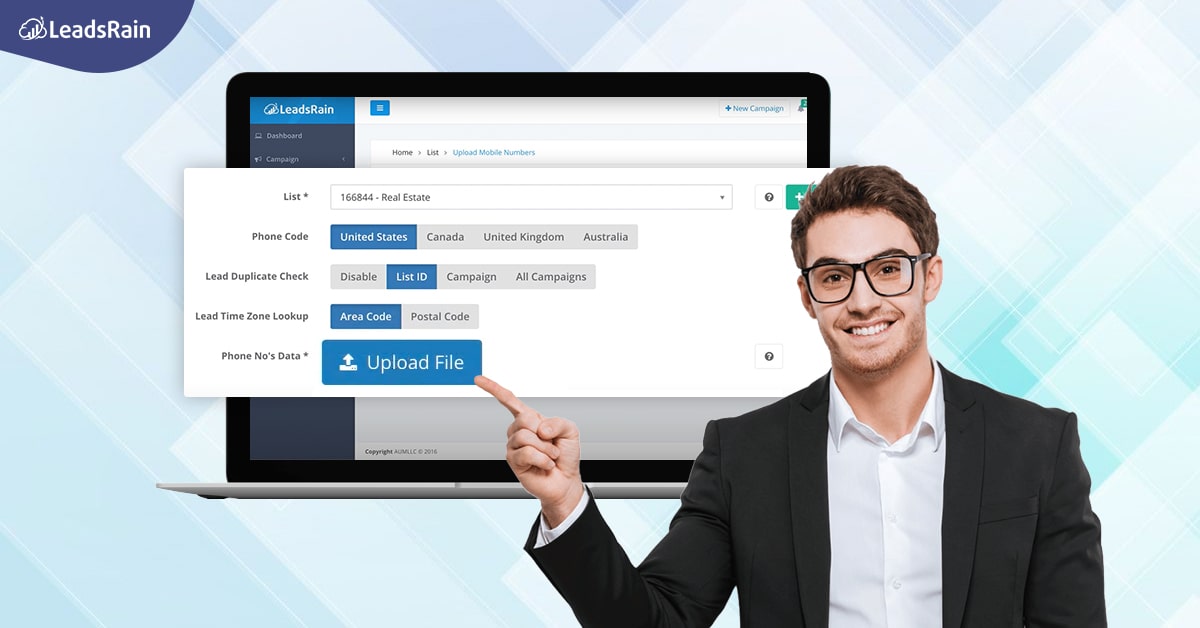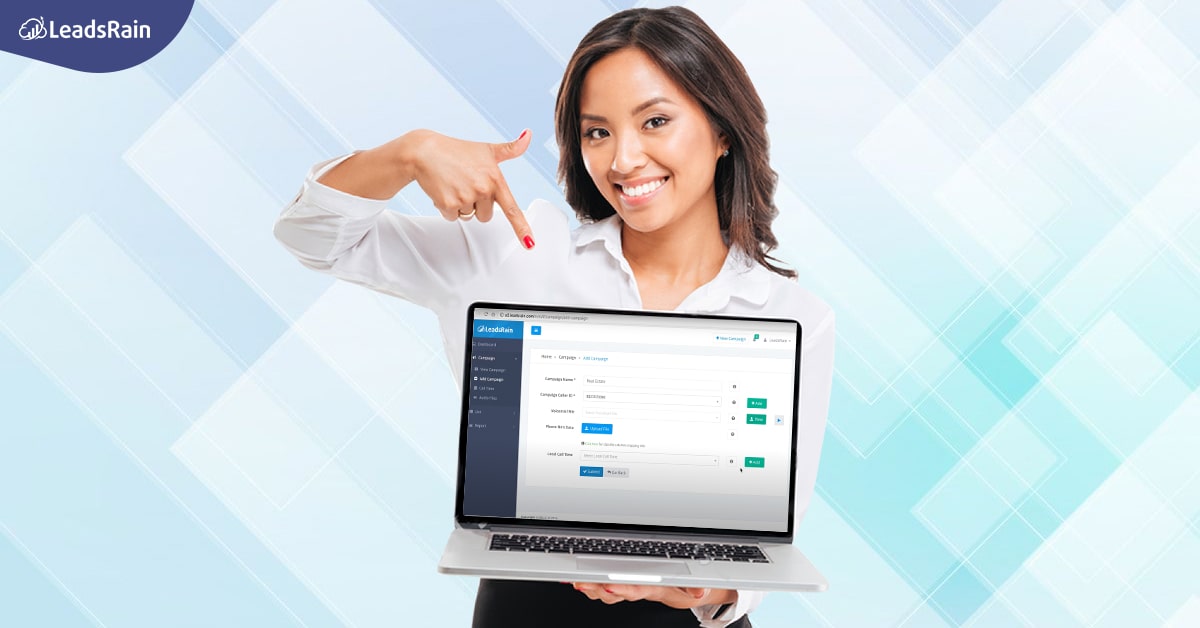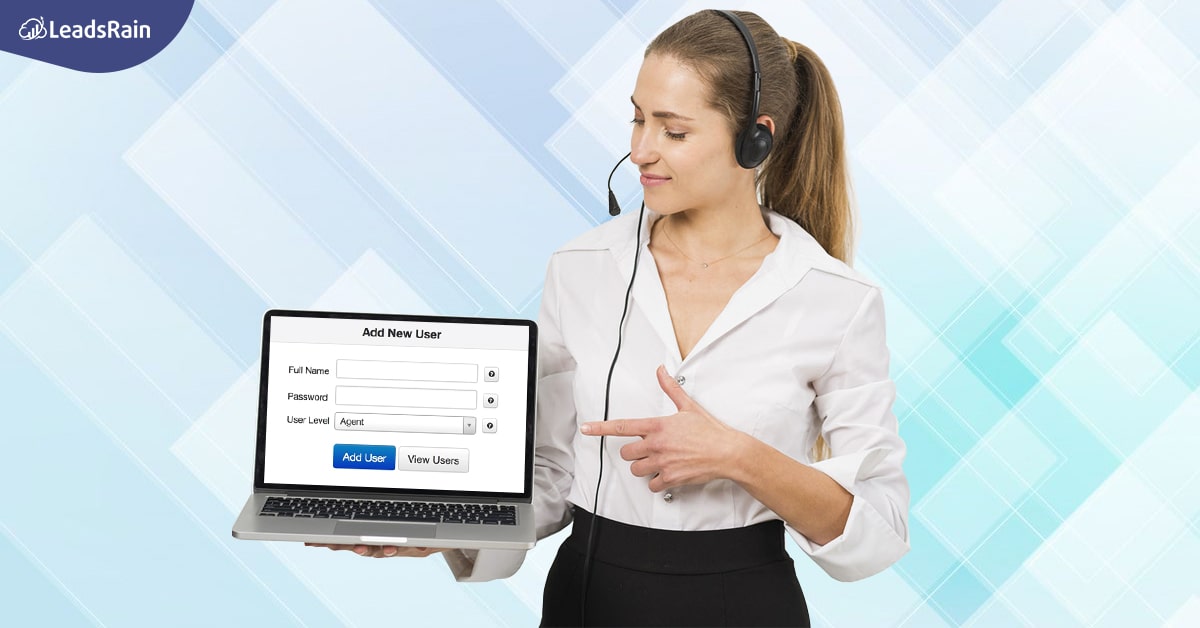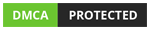Ringless Voicemail Walkthrough
LeadsRain’s Ringless Voicemail drops is effectively designed for a user-friendly experience. Take the walkthrough below and understand all there is to learn before starting a campaign on your account.
Here is a look at the Ringless Voicemail platform:
- Firstly we will show you how the campaign can be created on the platform. On the left side, from the menu, click on the “Campaign” option.
- From the expansion, click on “Add Campaign” which will take you to the page for you to create a new campaign.
- Here we offer you numerous options such as an option to pick a caller ID of your own choice, upload your voicemail message, and even decide the local time period when the campaign can be run in any region.
- After entering the necessary details correctly and clicking on “Submit,” it will redirect you to a page for you to manage the setting of your campaign.
- Here, you can set your campaign speed as per your requirement and schedule the campaign accordingly.
- Now from the “List” menu on the left, select the “Upload Leads” option to add the Phone Nos. of your leads.
- On this page, you can upload the leads of your leads that you are targeting during the campaign.
- Here is how you can do it. Click on the “+New List” button on the top left.
- In the pop-up, add the necessary details that are asked and make the status active before clicking on “Submit.”
- Now that you have uploaded a list, you can use that list to run the campaign that you previously created by clicking on the “List*” button and selecting this list ID from the drop-down options.
- It is important to check for duplicates before running a campaign which is why we have also given you an option to check for duplicates based on your requirements.
- Now pick between Area Code or Postal Code based on your campaign.
- Upload the Phone No’s. Data now, (make sure that it is in a .csv format only. Moreover, the numbers must be in column “A”) and click on the preview to take a glance at your list for any erroneous data that might have been entered.
- When you click on “Submit” the software will upload the leads and check for duplicate data immediately.