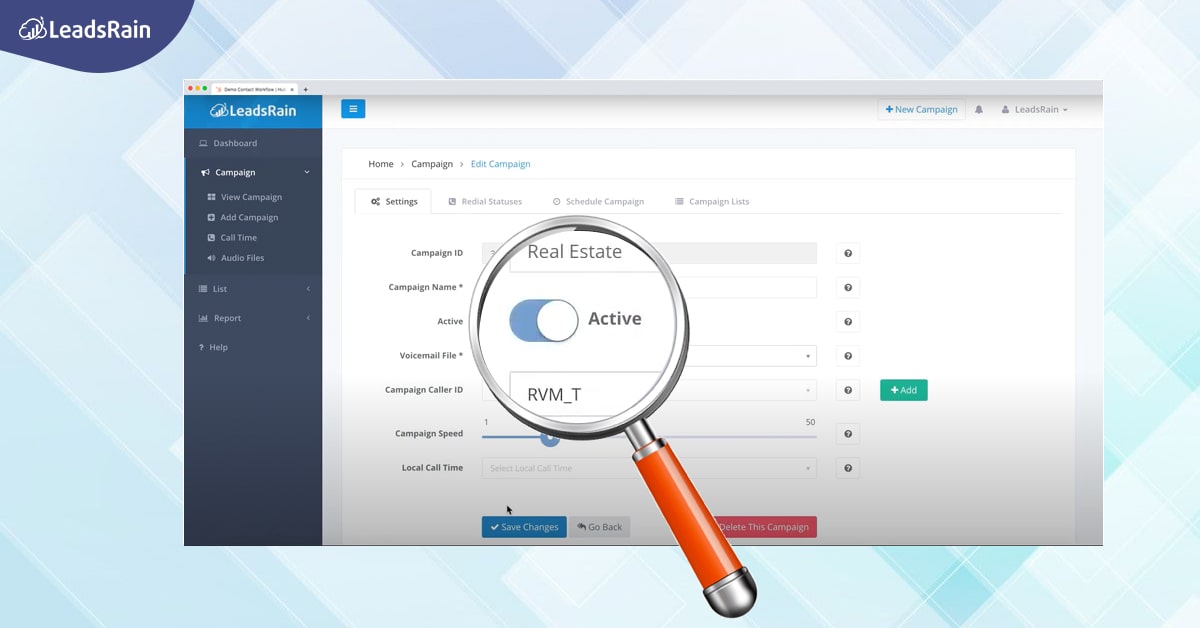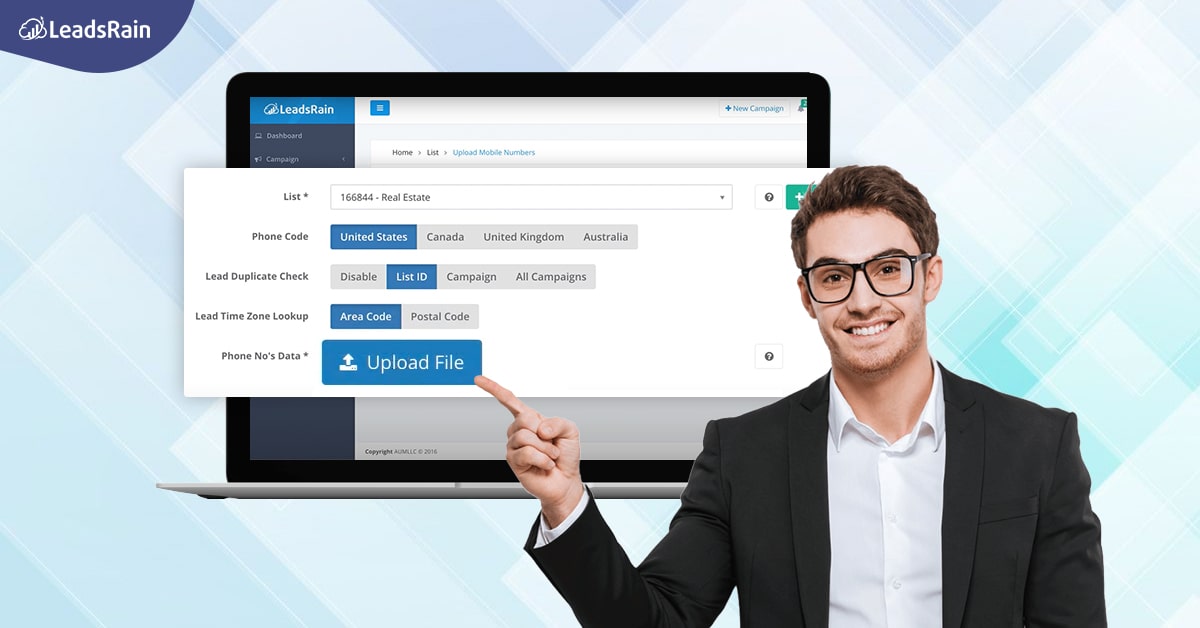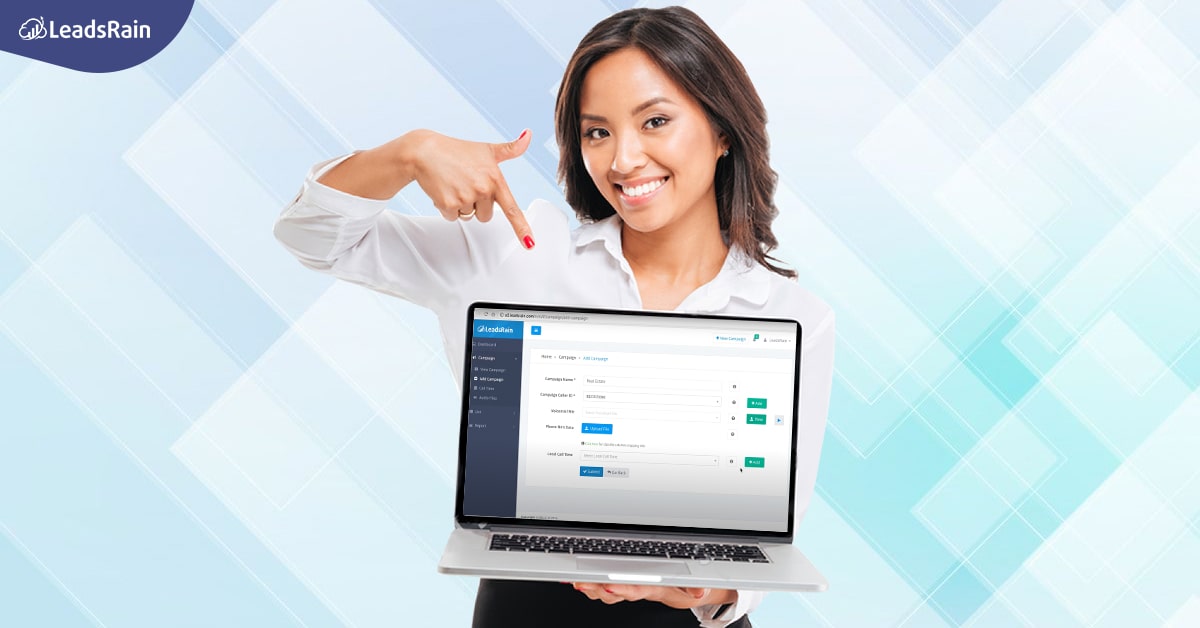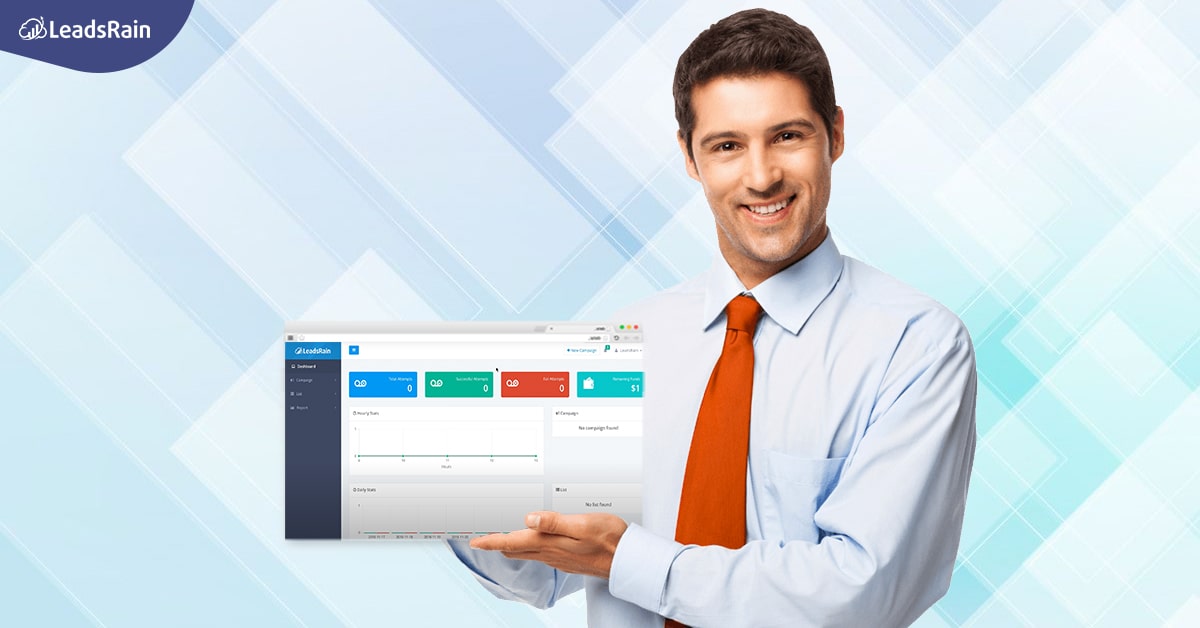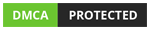Voice Broadcasting Walkthrough
LeadsRain’s Voice Broadcasting service is an assistant during times of emergencies and where there is a need to connect with a large audience at short intervals. Take the walkthrough below and understand all there is to learn before starting a campaign on your account.
Take your walkthrough in the below-mentioned steps:
- Log in to your Voice Broadcasting account and click on “Create New Campaign” on the top left. This will take you to the “Manage Campaigns” page.
- On this page, you can add the name to your campaign, add a caller ID or pick from the existing templates. To add, click on the “Add” button next to the box, and enter the caller ID and hit “Submit.” Now select this caller ID from the drop-down menu in that box.
- Now select the local time of delivering the voice broadcast for the campaign form the “Local Call Time” section.
- Now you will come across the section to upload your audio message. Ensure that this audio is only in the MP3 format.
- In the Phone Data section, you need to upload the leads that you wish to target. When you upload the data, the file needs to be in .csv format. Ensure that the contact numbers are in column “A”. On doing this, click on “Add Campaign.”
- This will take you to the Edit Campaign page. Here, click on the Schedule Campaign option on the top.
- Now that the campaign is created, click on the calendar icon next to the “Schedule Time” option and pick the date and time for your campaign. If you wish the run the campaign immediately, simply make the campaign active.
- Once you are done making the changes, click on “Save Changes”
- Now go to the home page, and check in the box titled “Active Lists” if the change is made to the displaying number.