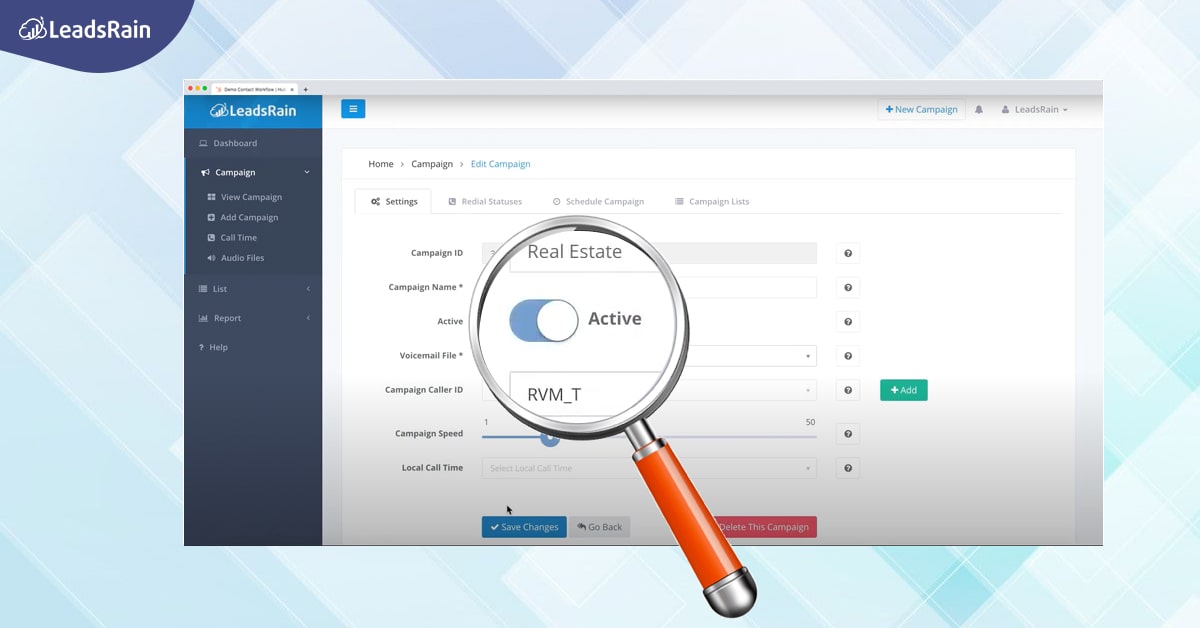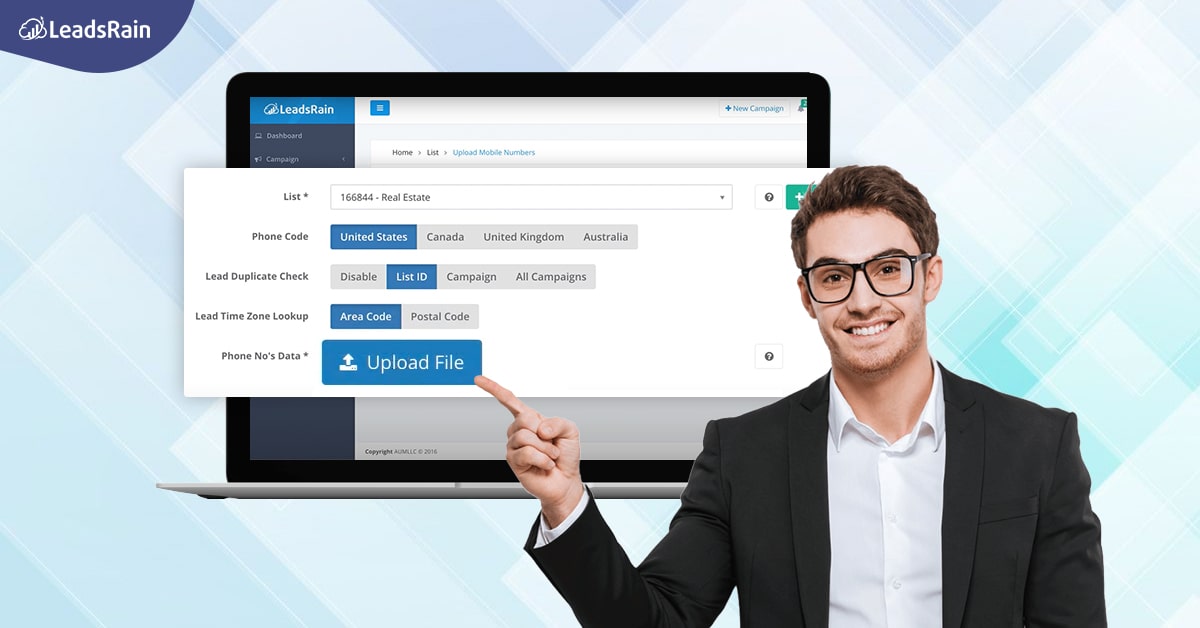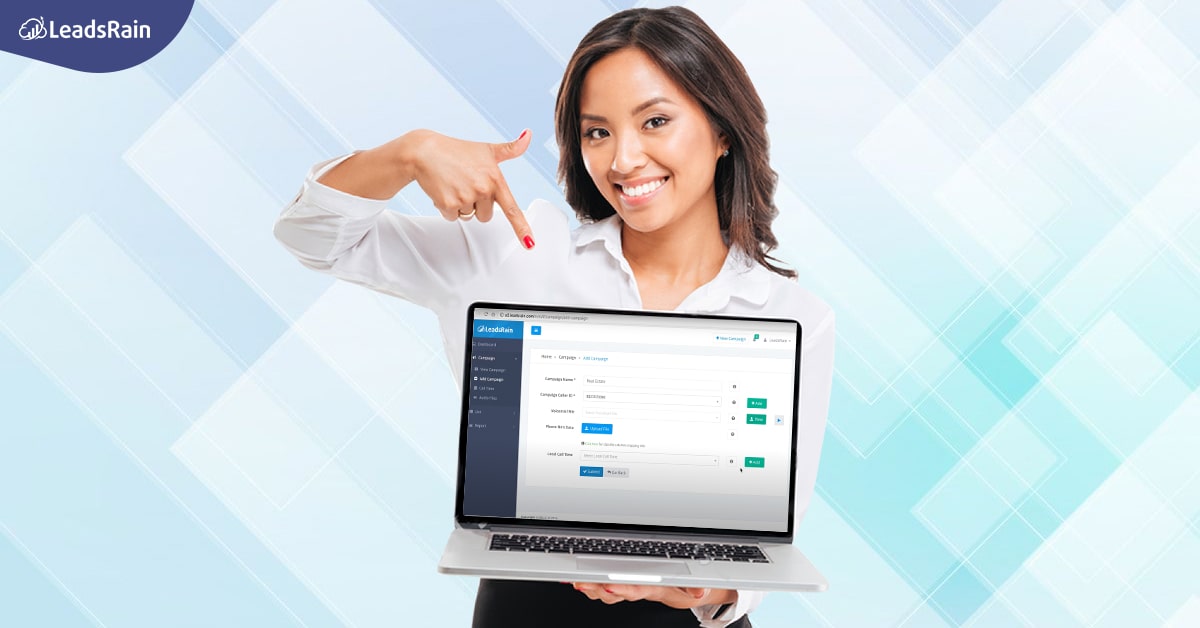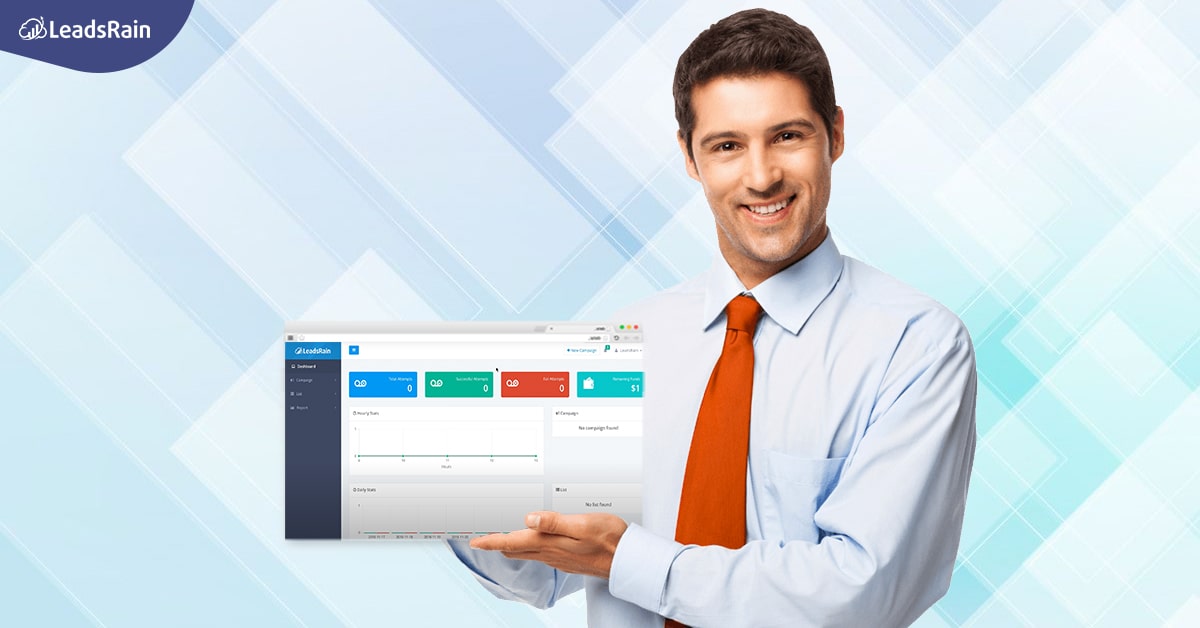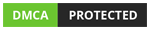Rich Text Message Walkthrough
LeadsRain’s Rich Text Message is an engagement-driven service used for SMS marketing. Take the walkthrough below and understand all there is to learn before starting a campaign on your account.
Here is a look at the Rich Text Message platform:
- Log in to the Rich Text Message platform and click on the “Campaigns” option from the menu bar on top. Under that, click on the “Message Template.”
- On the Message Template page, you can either use the existing templates that you have saved earlier or add a new one. To add a new template, click on the green “Add” button.
- Here, give a name to your template and add the message below.
- LeadsRain also allows customization of your message for each of your leads. If you wish to include the name or other information of the lead in your message, follow the instructions that are mentioned below the box.
- Hit “Submit” once the message is entered. This will create your message template and give it a unique ID that you can use to search or add the template to your SMS marketing campaign.
- Now go to the “Schedule Time” page from the “Campaign” option in the menu.
- Here again, you can either choose from the existing schedules that you have saved earlier or add a new one by clicking on the blue “Add” button.
- To add the schedule time, give it a name and description and add the necessary information as asked on the page and then click on “Submit.”
- Now you need to create a campaign. Click on the “Add Campaign” option under Campaigns in the menu.
- Enter the necessary details on this page and pick the message template and the schedule time that you have created for this campaign. After doing this, hit “Submit.”
- This will create your campaign with your specific requirements.
- Now go to the “Lead Packages,” under the “Lead Packages” option from the menu.
- To add more leads for the campaign, click on the blue “Add” button on the left.
- Add the name and other details and hit “Submit.”
- This will create your lead package and generate an ID that you can use to access it for other campaigns too.
- Now click on “Upload Lead Data” under “Lead Packages.”
- Now upload the leads.
- Ensure that the leads are uploaded from a .csv file.
- Now pick the lead package and the kind of duplicate check you would want and then click on “Upload” button on the bottom left.
- Check by clicking on the “View Campaign” under “Campaigns” from the menu to check if the campaign is created.
- Check if the leads are uploaded by clicking on “Lead Package” under “Lead Package” on the menu bar.
- You can also check the number of leads that are uploaded by clicking on the “Show Count” button under “LEADS” column.