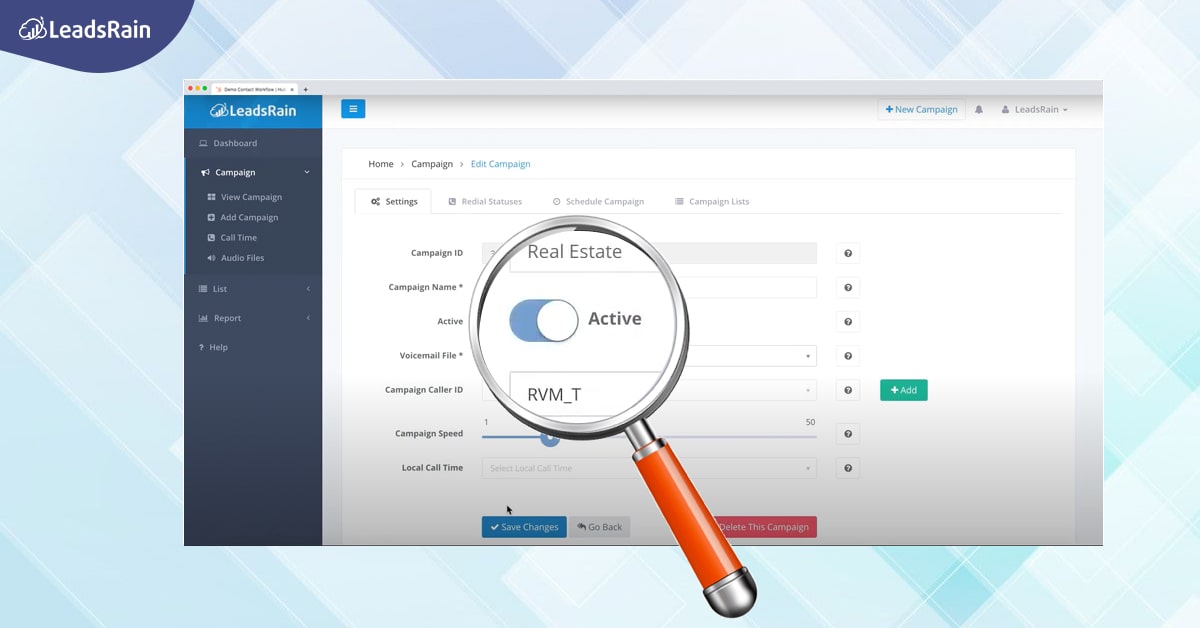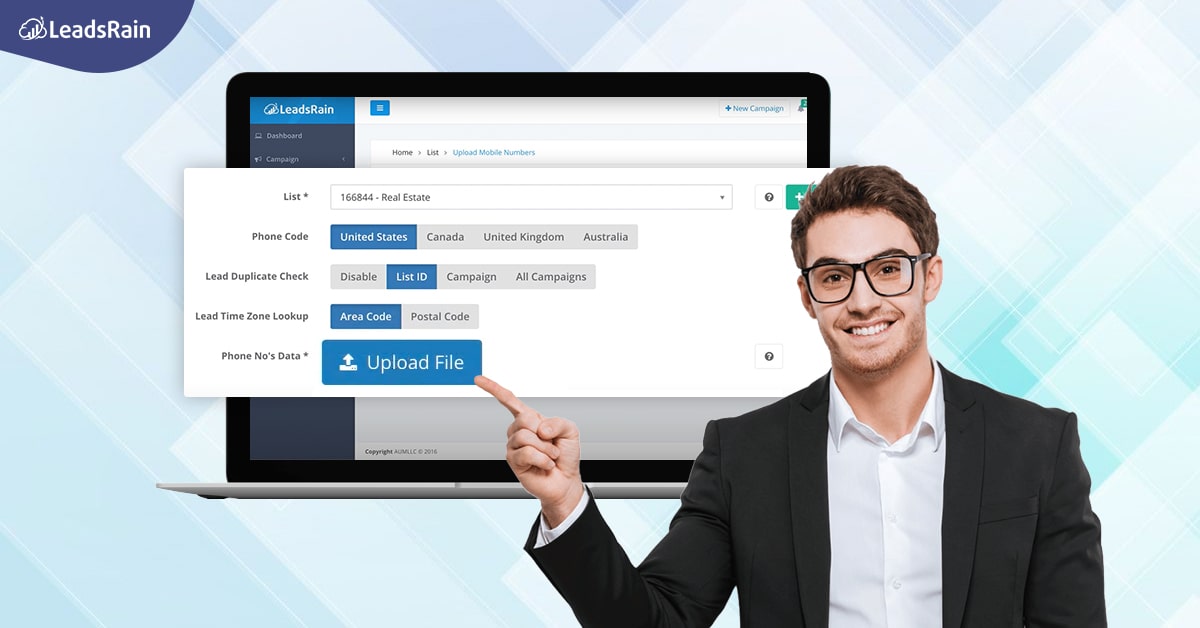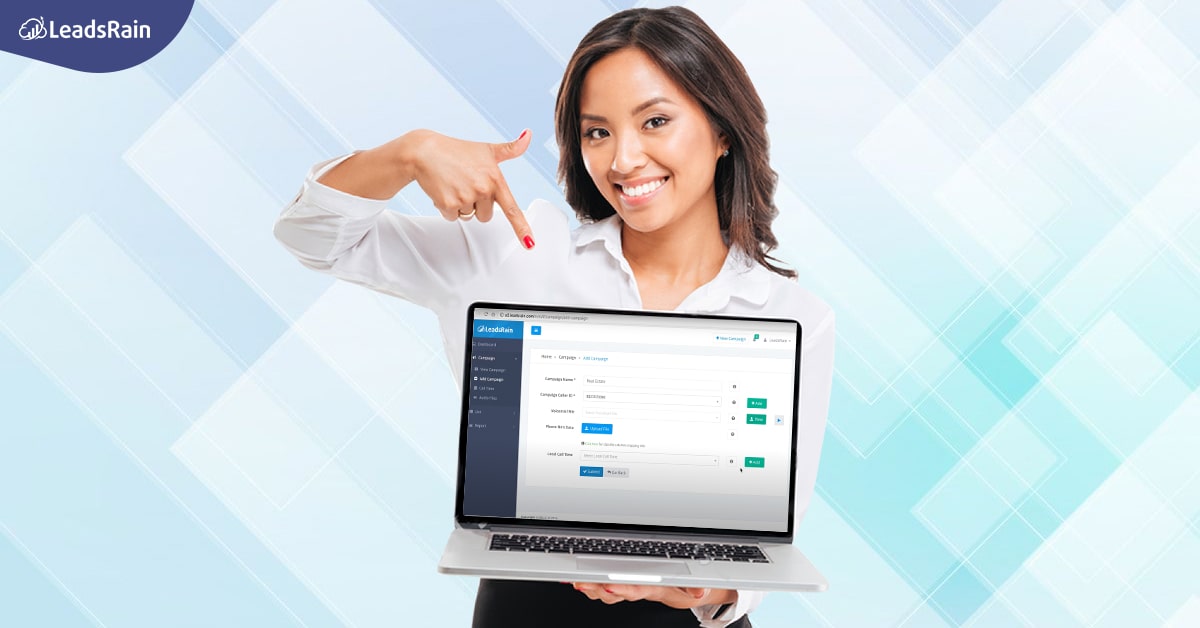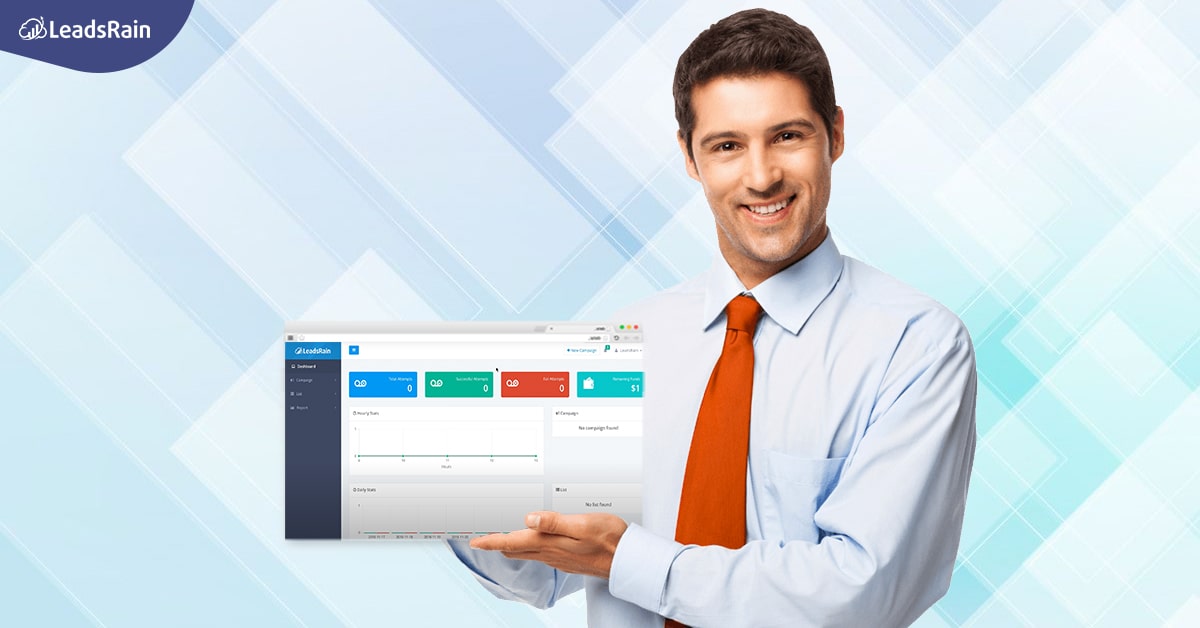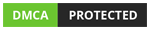Create Lead List
In order to upload your leads, you need to create a list. This list can be used for various campaigns so we suggest that you create a list based on your specific requirements. The list that you create will have specific, shortlisted leads who you will be targeting during a campaign. So be careful to name your list according to the specifications.
Here is how you can get started:
- You will find the “List” option on the menu of your dashboard.
- Under the “List” option, you will come across the “Add List.”
- On clicking on the “Add List” option, it will take you to the page where you can create a lead list.
- Add the necessary details and hit “Add New List.”
- Now from the “List” option from the menu, click on “Upload Leads”
- On the left you will find the List ID option where you can select from the existing lists that you have uploaded, to run the campaign. If you are running a campaign with a new set of leads, you can make a new list by clicking on the Plus (+) button right next to the List ID drop-down.
- Phone code override is an option where you need to select the country to which you intend to make calls to. Once selected you can proceed to the next option.
- File layout, you can keep it as Standard Layout.
- Now you must check for duplicate data before you run the campaign. We have the “Lead Duplicate Check” option on the left. The “Lead Duplicate Check” drop-down menu will give you options as to what kind of a duplicate check you can carry out.
- Upload the database here. Make sure it is in a .csv format.
- You will see your leads in the grids above. Now you need to drag and drop the system fields in the respective columns. You can also save this template for other lists, rather than recreating it over and over again. This can be done from the bottom left corner, on clicking the ‘Save The Mapping To Template’ option.
- After placing the system fields in their respective columns, hit submit. You have now successfully uploaded your leads.