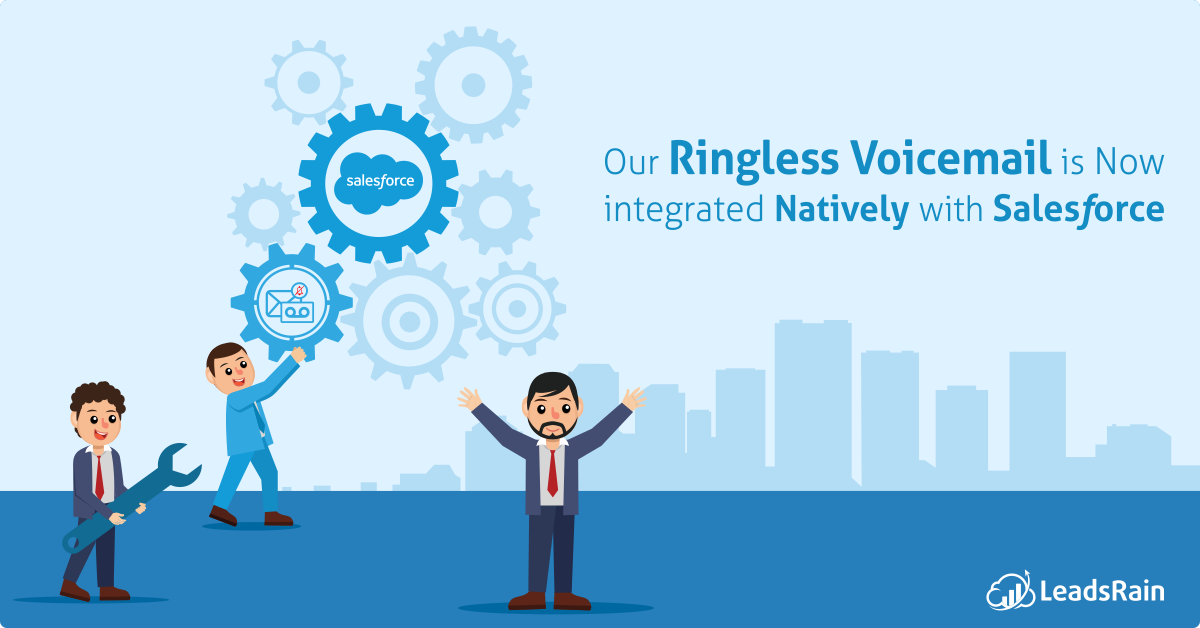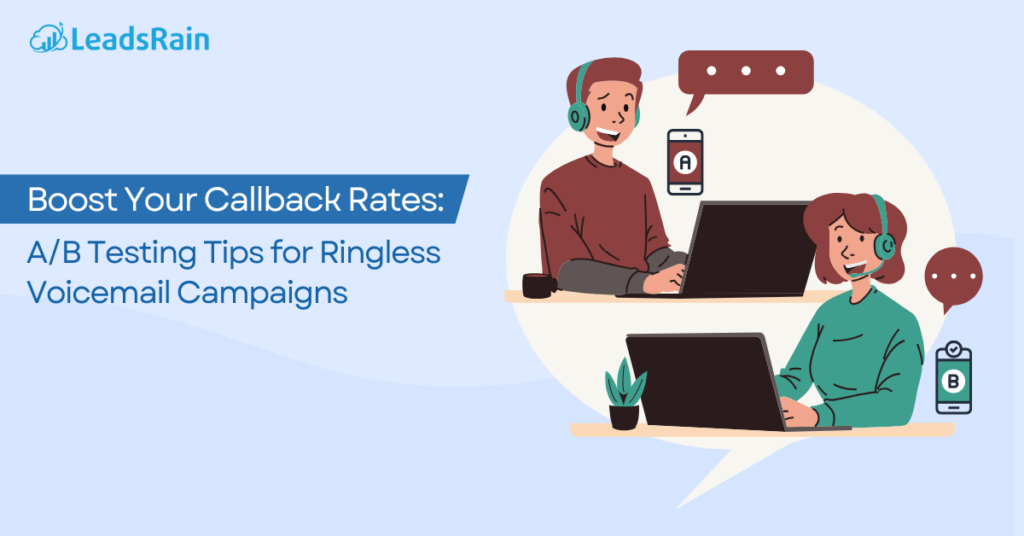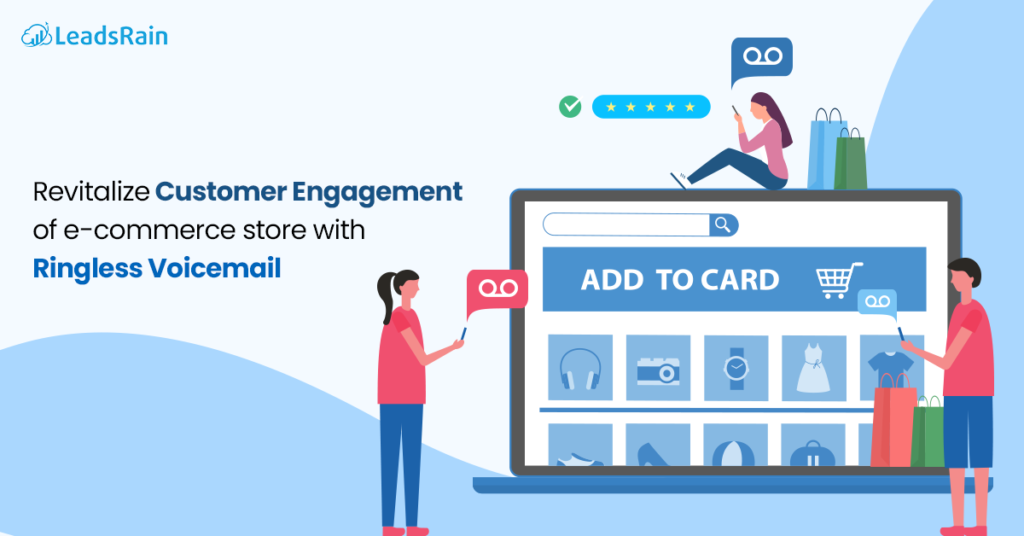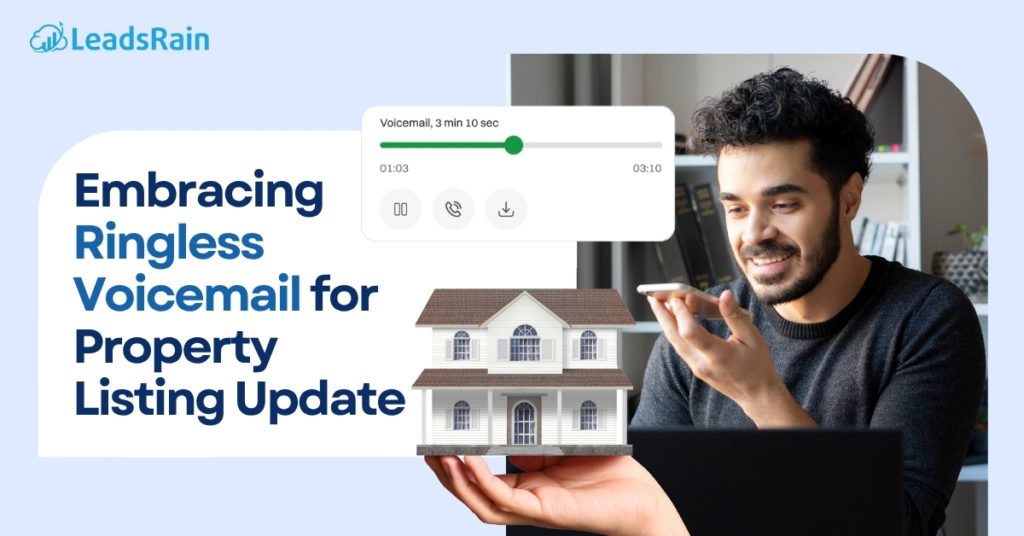Guided Walk-through, Actions and Components
As mentioned in our previous blog, LeadsRain’s Ringless Voicemail now natively integrates with the world’s number 1 CRM: Salesforce!
Ringless Voicemail service is one of the many cloud-based services provided by us. This service, as the name suggests is designed as to not perturb anyone at the receiving end; i.e. without ringing their phones.
With our direct plug-in to Salesforce, anyone can send their pre-recorded voicemail message(s) to either single or multiple leads, contacts or prospects in just one tap.
Here’s an all guide for you:
- Go to salesforce.com
- Login
- Select “Leads” tab on the dashboard header
- Tick Mark single or multiple leads
- Select multiple leads or click on a single to open the detail page.
- Click on “send voicemail” action.
- Enter the details required
- Lead Name
- Phone Number
- File URL VoiceMail audio
- Caller Id
- API Key
- Click on “Drop Voicemail” button.
- Check the status of sent Voicemail in “chatter”.
Although we recommend using Lightning experience, we support both frameworks. Namely, lightening experience and Salesforce classic.
In the former, you can create the following lightning actions:
- Action to drop Voicemail to a single lead or contact (via record detail page)
- Action to drop Voicemail to multiple leads or contacts (via record list page)
In Salesforce classic, you can use the provided custom button by placing it in any layout. With that, we also have a component that will display the history of your Voicemail drops with the particular record(s) it was sent to. You can easily drag and drop that component on any record detail page using the Lightning App Builder.
Dreamforce Offer: We are giving away 1000 free Voicemail Drops to Dreamforce 2017 attendees! To avail that just registers with your Dreamforce Badge Id by clicking the green button below!