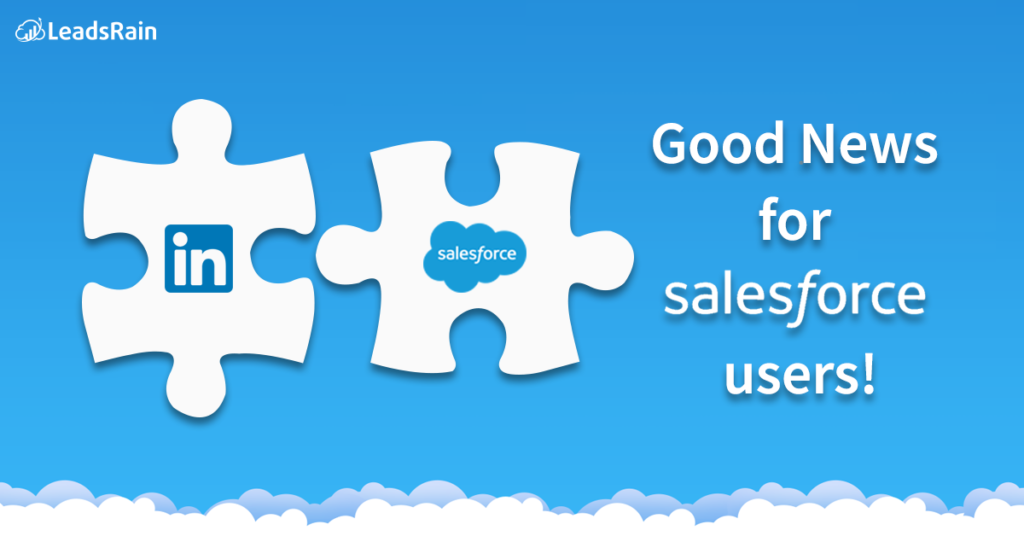Good news for businesses using Salesforce. You can now get your leads stored in Salesforce directly. So now after you attach your LinkedIn account to Salesforce and run lead generation ads in your lead gen campaign, it automatically adds leads to Salesforce from LinkedIn Lead Gen advertisements.
So when prospective customers fill out a form on your LinkedIn ad, that data is directly converted data as new Salesforce leads. This new feature is available in both Lightning Experience and Salesforce Classic.
It is important to note that Salesforce allows you to add up to 500 leads from LinkedIn per day and if the number of leads extends beyond that Salesforce mails them to your default lead creator that you have designated in Setup.
So now how do you get started with this new source of leads?
1. From Setup, enter LinkedIn Lead Gen in the Quick Find box. Then click LinkedIn Account
2. Connect a LinkedIn account to your Salesforce org.
3. Salesforce connects the ad accounts associated with this member account to your org. All forms associated with these ad accounts generate leads in Salesforce. We recommend using a LinkedIn account that is associated with your company rather than an account that’s owned by a single employee.
4. Set up default values for leads to be gotten from LinkedIn. From Setup, enter LinkedIn Lead Gen in the Quick Find box. Then click Lead Gen Fields.
Under Map Form Data, choose lead fields to receive the data from LinkedIn about the form each lead comes from. Under Map Lead Fields, choose lead fields to receive the data from LinkedIn about each lead.
6.LinkedIn Lead Gen forms let you ask up to 3 custom questions of your leads. For example, you might ask what their occupation is. When LinkedIn sends leads to Salesforce, it includes the text of each question and answer. Use a lead field to store each question and another field for the answer provided by the lead. That way you can report on questions and answers by filtering leads to questions asked, using the fields you choose for the questions.
The above information is taken from Salesforce Help documents.